DavidOC
-
Posts
6 -
Joined
-
Last visited
Reputation Activity
-
 DavidOC reacted to kenjik in Software for importing images from camera
DavidOC reacted to kenjik in Software for importing images from camera
Thanks DavidOC for your help. I had Nikon and Sony software,( when I had those cameras), that would import the photos to a folder, along with the date. I was looking for something like that. Now, I have to create a new folder, with a name or date, and import the photos to that folder. I thought there was software that would at least generate a folder by date and import to that. There is just additional steps that I have to manually input to have that happen.
-
 DavidOC reacted to jerryy in Software for importing images from camera
DavidOC reacted to jerryy in Software for importing images from camera
As others have suggested ImageCapture will import your images for you, even when connected by cable to your camera. But it can do more, creating the folders by date, etc. as you wish. It just has to be configured the right way by configuring the app it itself uses, called AutoImporter. This link goes through the process for you (that feature has been available since Snow leopard -- and still is there in Catalina).
https://www.macworld.com/article/1145584/autoimport.html
For the shorter version: go to System/Library/Image Capture/Support/Application/ and run the AutoImporter.app, then set the preferences to make the named folders and subfolders as you wish.
-
 DavidOC got a reaction from skipcooney in Software for importing images from camera
DavidOC got a reaction from skipcooney in Software for importing images from camera
Hi.
What you need to do is connect the camera with the USB cable and then turn it on. The camera will not appear as an external drive on your desktop. Generally, with a Mac, ApplePhoto launches. When this happens just quite the application, don't let it do the importing for you as it places all your photographs in a sealed package which can only be accessed by launching the application. instead, the application you need is in the applications folder, it's called ImageCapture.
Launch ImageCapture and you will see your camera listed on the top left corner.Click on the camera and it will list all the contents of the camera in the main window. At the bottom of the screen there is a small drop down panel which will allow you to direct the application to save to a particular folder, you can either pick something from the drop down menu or at the very bottom of the list, select 'other' and then designate where you want to save to, such as a new older on your desktop. That's what I do and then transfer to online storage and a portable drive. Apple, by default, will try to get you to use ApplePhoto or else save all to the 'pictures' folder. By saving to your own created folder it stops the possibility of duplicate names, which could happen if allowing your computer save to the 'pictures' by default.
-
 DavidOC reacted to Olaf W. in Issue transferring from camera to phone using the Fuji App
DavidOC reacted to Olaf W. in Issue transferring from camera to phone using the Fuji App
I've inspected some Fuji photos in my library. Indeed, the ones imported using WiFi started getting these strange hex names sometime in the beginning of 2019 or end of 2018, The ones imported from the SD card all carry normal names.

