-
Similar Content
-
Posts
-
Has anyone successfully used pocket wizards with an XT5? I cannot get it to fire. Do Fujis and pocket wizards get along? Thanks in advance for your wisdom on this, kind readers!
-
Grzegorz, Go to the Networking Setting in your camera menu (the last one at the bottom - unless you have a My Menu then that is the last one). There, go to Network Setting and choose the SSID (name) of your WiFi network, type in the password, choose "SET". If you have a functioning DHCP server on your network, the camera should get its IP address (and Subnet_Mask and Gateway). If not, you can enter these manually. It is a little tricky, there will be some zeros already here, move the cursor after the zero and use DEL to delete it and make space in the input fields for your own correct values. If you do not know what to enter, have a look at values in the network settings of your computer and use the same except for the IP address, try some fairly higher number, hopefully you hit an unused one. Usually the values would be something like IP: 192.168.1.188, Subnet Mask: 255.255.255.0, Gateway IP: 192.168.1.1 or something like that, take clues from your computer. The camera and computer must be on the same network. Then in Connection Mode on the camera, choose Wireless Tethering Fixed. And half-press the shutter to exit the menu and get in shooting mode. The red LED should be blinking. If you can look at your network devices, e.g. on your router, you should see the camera there. You can see check the camera settings in the camera menu in the INFORMATION item of the Network Setting menu to see the MAC address of your camera and look for it in the list of devices on your network. Then use the tethering in your software, e.g. in Capture One. The camera may not show immediately, take a shot and then it should show in the list of available cameras. Good luck. Report back how did you fare. PS If you have a Windows machine, you need to have Bonjour installed and running. Macs have it.
-
Hey all, I just got my first camera. The X-T30 II. It seems the Eye Sensor + LCD Image Display view-mode is doing the exact same thing as just the Eye Sensor view-mode setting. Any ideas why this is or what's supposed to be happening? Firmware Version: 2.04
-
What GordW said. You have to put the drive mode dial to "S" - Single Frame. If you have it on CL, CH, BKT or Panorama (or HDR), the Multiple Exposure option will be greyed out in the shootng menu. On my X-T5 it works in RAW + JPG and also in JPG only. When Multiple Exposure is switched on, the image quality cannot be set to RAW only. If it was set to RAW only before switching Multiple Exposure On, image quality defaults to RAW+Fine. The result is JPG. After each shot press MENU/OK and after the last one press DISP/BACK.
-
Springtime is coming to the Norwegian fjords. X-E4 with XC 15-45
Welcome, dear visitor! As registered member you'd see an image here…
Simply register for free here – We are always happy to welcome new members!
-

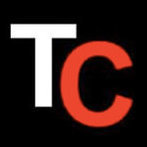

Recommended Posts
Join the conversation
You can post now and register later. If you have an account, sign in now to post with your account.
Note: Your post will require moderator approval before it will be visible.