-
Posts
27 -
Joined
-
Last visited
-
Days Won
9
Content Type
Forums
Gallery
Store
Classifieds
Everything posted by fleckintosh
-
Just put them back back inside the app folder Capture One Pro/Contents/Frameworks/AppCore.Framework/Resource/Profiles. Thats the way to avoid the annoying lag every time you start C1. If you change the location of the profiles with existing, edited images, you should apply ONLY the profile from the new location. C1 doesn't know that it is the same profile. If you change the location of the profile, C1 does not find it anymore. The link to the profile is then a dead end. So you end up with a "blank" profile.
- 111 replies
-
- capture one
- capture one pro
-
(and 1 more)
Tagged with:
-
+1! Same here! 5K with maximum configuration. The bigger the catalog, the longer the beachball appears. 2-3 times, then your are good to go. I guess C1 applies the profiles to all of the images. Remember, "factory default" C1 comes with only 1 profile!
- 111 replies
-
- capture one
- capture one pro
-
(and 1 more)
Tagged with:
-
Just be patient. The Profiles are not made with C1. So it takes some time to adopt it, every time you start C1. The Beachball comes 2 or 3 times, then you are good to go. DON'T QUIT THE APP DURING BEACHBALL!!! You'll risk a damage of your catalog!
- 111 replies
-
- capture one
- capture one pro
-
(and 1 more)
Tagged with:
-
tell me more. What have you done so far?
- 111 replies
-
- capture one
- capture one pro
-
(and 1 more)
Tagged with:
-
Lightroom has very exactly Simulations, that is right. But Lightroom also has a very big downside in Details and Microcontrast, as we all know. I was never satisfied with the output of lightroom, thats why i switched to Capture One Pro! I wonder, how exactly the profiles have to be. You never klick just on the profile and export your image. A lot of settings are also adjusted, so you move away from the "original" OOC look, right? I use the profiles just as a starting point and adjust some parameters afterwards to my taste. So I NEVER end up with the exactly OOC look. This profiles are made in reverse engineering and are not official supported by Fujifilm. As you maybe know, Fujifilm is all about wonderful colours and they will never give an exactly color profile to anyone. That is a big secret
- 111 replies
-
- capture one
- capture one pro
-
(and 1 more)
Tagged with:
-
Due to ARGB is the better color space, sRGB is not recommended. But you can export them with C1 settings to sRGB. This should work.
- 111 replies
-
- capture one
- capture one pro
-
(and 1 more)
Tagged with:
-
+1 You just have to wait in the beginning. After 2 o 3 attempts it will work fluent.
- 111 replies
-
- capture one
- capture one pro
-
(and 1 more)
Tagged with:
-
1. These X-T1 Profiles were made by Scottie Wang, too! I spend some time with him, to improve the X-T1 profiles. It is some kind of "bug fixes" for the original ICC. We tried to improve the things that vary from the In-Camera Profiles, to make them closer too. 2. The changes in shadows were meant by X-Pro2 Profiles. These are made for X-Pro2. if you apply them to X-T1 .raf files as I did, they are different. Because X-Pro2 is a next Generation Camera with improved EVERYTHING. 3. I don't have any idea! XD
- 111 replies
-
- capture one
- capture one pro
-
(and 1 more)
Tagged with:
-
... and the X-Pro 2 Files have the Name in the End. if you want to use them for X-Pro2, rename them, so that they are recognized for X-Pro2. I renamed them to X-T1 so that i can use them directly with my camera. ...
- 111 replies
-
- capture one
- capture one pro
-
(and 1 more)
Tagged with:
-
For all of you, struggling how to import them into Capture One: Copy them to Macintosh HD/Library/ColorSync/Profiles Restart Capture One. You will find them in Base Characteristics. The Import Process in Capture One will not work, because they are not made with Capture One itself. This mighty be the reason why Capture One will freeze for some time at the beginning. Don't close the App. Just wait. It seems to take some time.
- 111 replies
-
- capture one
- capture one pro
-
(and 1 more)
Tagged with:
-

Capture One Pro 8 Film Simulations
fleckintosh replied to fleckintosh's topic in RAW conversion Fuji X-Trans Sensor
Take a look here! Have Fun! -
Hello! Here is a completely reworked, refined Set of ICC Profiles for Capture One, made for X-T1. It matches the In-Camera Filmsimulations much better than the original Set, which I posted last October here. Another Set, made for X-Pro2, Incl. ACROS ICC Profiles, is also included in this post. I renamed them to have an alternative Option for my X-T1. These ICC are slightly different, Blacks & Shadows & Colors are more decent. Enjoy! Dropbox-Download
- 111 replies
-
- capture one
- capture one pro
-
(and 1 more)
Tagged with:
-

Capture One Pro 8 Film Simulations
fleckintosh replied to fleckintosh's topic in RAW conversion Fuji X-Trans Sensor
these are styles. no color profiles. this is something different! -

Capture One Pro 8 Film Simulations
fleckintosh replied to fleckintosh's topic in RAW conversion Fuji X-Trans Sensor
Hey to all! It seems like the profiles are not for public so far. Scottie asked me to keep them under the hood. I will do so. I have no idea what plans he has with it. Sorry... -

Capture One Pro 8 Film Simulations
fleckintosh replied to fleckintosh's topic in RAW conversion Fuji X-Trans Sensor
Hey to all! I was long time not in this post. I can agree that sometimes there is a spinning beachball in Capture One 9 Pro. You should just let it spin. This happens not all the time. If you force quit Capture One, you are going to ruin you catalog. This was happening to me, too. But thanks to time machine i am not in serious trouble. But this is not happening all the time! Just let Capture One "think", the beachball will disappear after some time and the profile will be applied.. I know, this is annoying. In the meantime i worked close together with Scottie Wang, because the profiles had some bugs in colors and shadows. The new ones are massively improved and are very close to the OOC Images. We have still some work with velvia, because this seems to be the hardest one in strong colors and contrast. But Provia, Astia and Pro Neg Hi are fantastic! Not to compare with the originals. It looks like this spinning wheel is not happening that often with the new profiles. I erased the old ones with clipping shadows and colors. I think, Capture one has a lot to do with wrong settings in colorspaces. This is annoying, but still better than using Lightroom. I am very happy to have this profiles. @ Jackalized: You should be aware that this profiles are made for X-T1. X-Pro1 has a different sensor & processor, so you will always get wrong colors. A little workaround to avoid the spinning wheel: don't flyover with the mouse. pick one of the profiles from the left or right side, not from top to bottom! But i think this is not really an issue. Cheers, Michael -

Capture One Pro 8 Film Simulations
fleckintosh replied to fleckintosh's topic in RAW conversion Fuji X-Trans Sensor
@ Hilltopnet: i don't know about Windows. If you see the screenshot in the original post, you see all Film Names. If you hover over one of the names during you have opened a picture, you'll See an instant preview of the film simulation. This works very well on a Mac. -

Capture One Pro 8 Film Simulations
fleckintosh replied to fleckintosh's topic in RAW conversion Fuji X-Trans Sensor
If you have another camera than the x-t1, try to rename the profiles. Instead of x-t1 try x-e1 ... Maybe this will work. -

Capture One Pro 8 Film Simulations
fleckintosh replied to fleckintosh's topic in RAW conversion Fuji X-Trans Sensor
@dfallsfilm: This profiles are not from adobe. I like to quote an aswer of scottie wang, who did this awesome Job: "I always download source RAW from imaging-resource. They always have quality shots and it's totally free. For my profiling process, I use three commercial software listed below. 1.PICTOCOLOR INCAMERA : for ICC profiling (32bit photoshop needed) support chart->http://www.pictocolor.com/incamera.htm 2.PICTOCOLOR EditLab Pro : for profile fine tune 3.Babel Color Patchtool : color matrix Extraction process in brief step1.Use Patchtool to extract your OOC picture , the extracted file need further editing to get the right matrix text format. step2.Open the souce RAW, set ICC to "Adobe RGB 1998", use C1PRO to export 16bit TIFF. *I always export in Adobe RGB. If I wanna do ARGB->SRGB color conversion, I would do it in photoshop. step3.Open file from step 2 in photoshop, run INCAMERA plugin and include file from step 1 to extract the ICC step4.Use EditLab Pro to fine tune ICC ,and it's done There is indeed some freeware for ICC profiling. (COCA, Argyll...) I believe there must be some way using these freeware to get the same results as mine. But I didn't spend lots time on it, maybe you can try them by yourself." I cannot. So i am very grateful someone did. The profiles work very good for me. I compared with ooc images (Same RAW) and noticed just very little differences. Very little. -

Capture One Pro 8 Film Simulations
fleckintosh replied to fleckintosh's topic in RAW conversion Fuji X-Trans Sensor
Last but not Least the B&W Simulations! Fujifilm X-T1 Mono.zip -

Capture One Pro 8 Film Simulations
fleckintosh replied to fleckintosh's topic in RAW conversion Fuji X-Trans Sensor
ProNeg Hi ... Fujifilm X-T1 ProNeg High.zip -

Capture One Pro 8 Film Simulations
fleckintosh replied to fleckintosh's topic in RAW conversion Fuji X-Trans Sensor
ProNeg Std ... Fujifilm X-T1 ProNeg Std.zip -

Capture One Pro 8 Film Simulations
fleckintosh replied to fleckintosh's topic in RAW conversion Fuji X-Trans Sensor
Velvia ... Fujifilm X-T1 Velvia.zip -

Capture One Pro 8 Film Simulations
fleckintosh replied to fleckintosh's topic in RAW conversion Fuji X-Trans Sensor
Astia ... Fujifilm X-T1 Astia.zip -

Capture One Pro 8 Film Simulations
fleckintosh replied to fleckintosh's topic in RAW conversion Fuji X-Trans Sensor
Provia ... sRGB & Adobe RGB ... Fujifilm X-T1 Provia.zip