-
Posts
14 -
Joined
-
Last visited
Content Type
Forums
Gallery
Store
Classifieds
Posts posted by Ned_Sayer
-
-
6 hours ago, Minimale83 said:
I get a green square on the top of the screen
Did you try manual focus?
-
SOLVED...
It was not the Fuji Camera, it really was cables and the Microphone...I fell like I had a monologue.
ended up wrapping a cable a few times around the capsule of the mic to create a coil-like Electromagnetic barrier and then wrapping the same wire around the Sleeve aka Ground of the 3.5mm jack creating my own EMI blocker / Ground Loop isolator.
-
2 hours ago, jerryy said:
Yeah, it pretty much confirms that this is the type of adapter you are looking for, but not much else.
This adapter is sold by different companies, BH Photo, Adorama, eBay, ... but it seems to be one that people try to find and then do not comment about afterwards. At least it seems that way going by various comment threads. The manufacturer, Kipon, builds a lot of adapters, so you might give it a try, if it does not work, send it back.
NO... DO NOT DO THAT!

Thing is, M43 and 4/3 are different adapters.... please pay attention to the "M" and the "/"
M43 vs 4/3
Google this: [ "Four Thirds lens" -micro ]Because the "MICRO" four thirds is so common and "FOUR THIRDS" (without Micro) is an old system, google presumes you are indeed looking for micro4/3 so searching the above searchparse removes any mention of micro and now you can find more info on the FourThirds Format.
The manufacturer confirms this on their site and other listings -
4 hours ago, jerryy said:
There is stuff like this out there:
https://www.bhphotovideo.com/c/product/1455775-REG/kipon_4_3_fx_adapter.html/reviews
I got excited there for a review, but then I read the only one comment on the listing:
-
Update1:
I've tried using a "Ground Loop Isolator" but that did not clear up the problem... like at all.
I made a video in italian (I live in italy) but the gist is pretty obvious:Looking for recommendations...
I've been told also that an EMI shield for a power socket as a Power Conditioner was advised to clean up the dirty sound -
If I am not mistaken the Panasonic GX85 uses a Micro Four Thirds Mounting System aka MFT aka M43
The Fujifilm X-T3 uses Fujinon Lenses which use the X-Mount or FX mounting system.
Do a search for: MFT to FX -or- M43 to FX
But considering the APS-C sensor of the X series is bigger than the MicroFourThirds of the Panasonic, I doubt you will be able to find anything.
p.s. Heads Up: You might find M42 lens mounts but those are very different from M43
M42 is referring to a "diameter of 42mm" for a vintage lens that was made to screw into the camera. -
Hello, I had the X-T2 and it made a humming sound, so I replaced the camera with an X-T3 the problem persisted, I thought it might be the Microphone but I still got a super High Noise and Humm in my audio no matter what settings I used... So I decided to make this video to really get down and see what the problem could be.Currently I tied a wire to the strap holder and the other end to my foot, that way the camera is grounded and the Humm is bypassed for the most part.
any help would be hugely appreciated... is this problem fixed in the X-T4?
Additional Notes, Charging from USB-C from the mains causes interference... charging from USB-C over Battery Pack is fine, no interference.
-
7 hours ago, Mr.B said:
I've been wondering the same thing. I purchased an X-T3 a couple of months ago and have the same issue. It doesn't feel normal to me. I also have an X-T20 which does not do that.
I brought up this issue to amazon, and showed them this video, they offered a 10% refund... for a camera that costs around $1000 that is a lot, but not nearly enough to fix the problem by Fuji, as they would charge $200-$400 for the fix.
p.s. amazon said that I'll be able to return the camera as defective at any time, should I decide that the problem is unbearable.
Don't know if this helps but yeah, Amazon's 2 year guarantee seems to have worked for me. -
4 minutes ago, MudMan said:
Have you tried removing the add-on shutter button?
Thanks for your reply and feedback, yes you can see in 1:18 of the video I test it without the add-on

This button is driving me mad, it's such a small thing, literally just a few mm of travel distance, but it feels wrong. -
On 1/6/2021 at 8:15 AM, lamacchiacosta said:
Another option could be to buy second hand. If you are patient you could find some very low shutter count in immaculate conditions.
I live in Europe, just got my X-T3 for €850 from amazon warehouse deals second hand with 4 shots on it.
Checked with: https://www.apotelyt.com/camera-exif/fujifilm-shutter-count -
On 12/30/2020 at 12:10 PM, naufalnrrhm said:
"When I plugged the cable, nothing happens on my laptop screen nor on my camera display."
Please Note that the X-T100 is a very bad camera if you want to use it for streaming as a video capture device.
It does NOT have Clean HDMI out... UNLESS you press the RECORD button, which requires an SD card and is limited to 30min per session... Or you can chose to output 4K to HDMI, bypassing the SD card and the record limit, but that will only be at 15 frames per second. This defeats the point of Clean HDMI out, as the only way you can get it, is if the camera is recording.
That being said, the camera outputs an HDMI source always when a cable is connected, so I don't think it is any settings in the camera, most probably it is your Capture card or the way you set it up on your pc, or your cable...
Try this:- Press: MENU/OK Button
- Go to Camera 5 menu
- Select Movie Set-Up
-
Set the following:
- MOVIE MODE = 1080 (any frame rate or just set 59.94)
- HDMI OUTPUT INFO DISPLAY = OFF
- 4K MOVIE OUTPUT = HDMI (if Movie mode is set to HDMI)
- HDMI REC CONTROL = ON (You probably won't need this, but just in case)
if that does not help, here are some Questions:- What Capture Card are you using
- What video capture software are you using, OBS or something else.
- what OS are you on? Mac/Windows
- Which settings did you use to set up your capture card in OBS / other software
- If you plug in other source like a Game Console or TVBox in your capture card, do you get a reading
-
I Just got a Fuji X-T3 from Amazon Warehouse deals, and the button feels off...
I used a X-T1 and have a X-t2 and they both feel very different to the X-T3.
I made a video to ask if this is how the X-T3 works or if I got a "faulty" unit. -
X-T100 is not designed for 100% Clean HDMI out.
There are 3 ways to achieve it: 1.Video Recoding Mode - 2.HDMI 4K 15fps - 3.Display Capture Mode1. Press record and have a 30 minute time frame.
(This will give you Full 1080p video OUT limited to 30minutes)2. Setting the 4K Record to HDMI instead of SD Card.
(This will give you a 4K output but only a max of 15 frames per second)
3. Remove all settings like face detection and touch from the display
(This will produce a Cropped, Blurry and Low Resolution OUT.)
Remove Display info by pressing [DISP BACK]
Remove Side buttons by disabling Touch:- [Menu OK]
- Setting 2 (blue spanner)
- Touch screen setting
- TouchScreen Setting = OFF
Remove Face Detection [Green Box around face]
- [Menu OK]
- Camera 1 (red camera icon)
- AF/MF Setting
- Face/Eye Detection Setting = OFF
SEE THE DIFFERENCE BETWEEN "Video Recording" and "Display Capture" METHODS HERE:








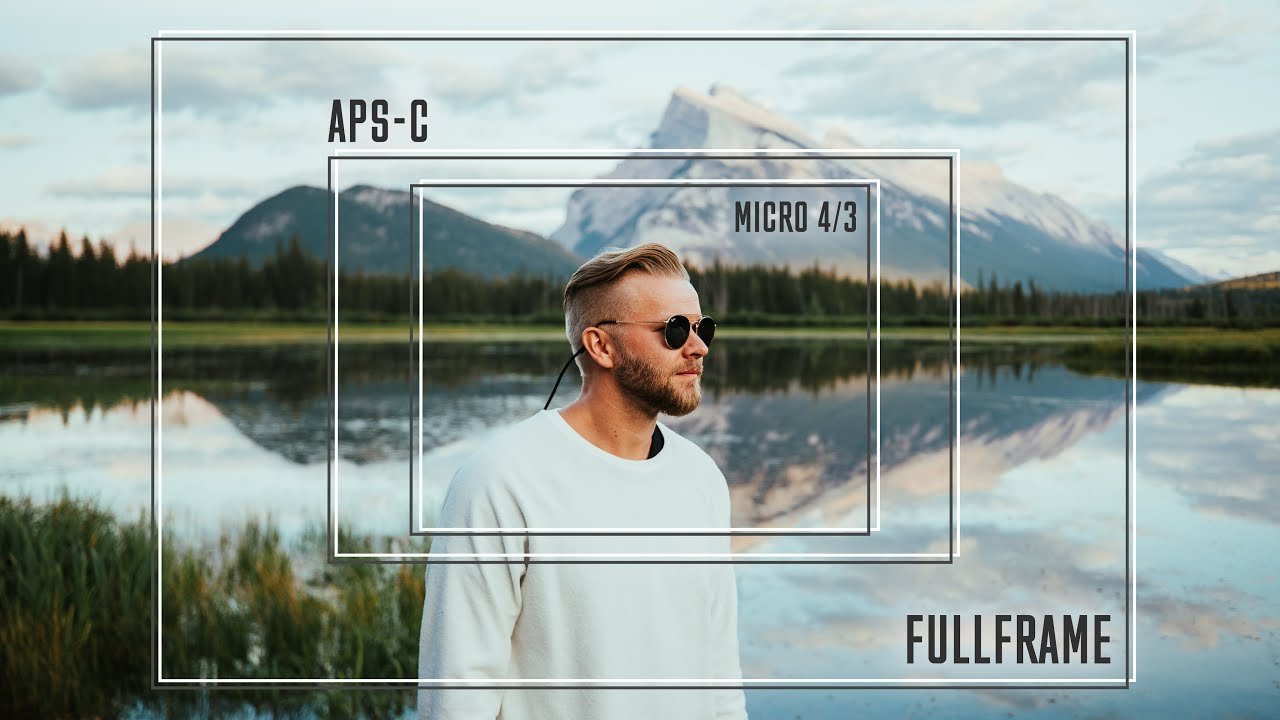


X-T100 as webcam
in Fuji X-T100 / Fuji X-T200
Posted
What do you mean "USB Mode Auto" I am not aware of such a setting.
Are you using a USB cable or a Capture Card, if so what capture card?
...and what settings have you set here: